进阶解决方法
1.按下键盘“Win+R”(或打开“所有应用”→“Windows 系统”→“运行”),填入“regedit”,回车,打开注册表;
2.在弹出的“注册表”窗口左侧目录树中,找到“HKEY_LOCAL_MACHINE”→“SOFTWARE”→“Microsoft”→“Windows”→“CurrentVersion”→“SideBySide”,在右侧的值列表中新建一个“DWORD(32位)值”。
3.将该值命名为“PreferExternalManifest”。
4.双击这个值,将数值数据改为“1”,点击确定。
5.在Photoshop的安装目录中,新建一个名为“photoshop.exe.manifest”的文本文档,在文档中填入如下内容:
<?xml version="1.0" encoding="UTF-8" standalone="yes"?> <assembly xmlns="urn:schemas-microsoft-com:asm.v1" manifestVersion="1.0" xmlns:asmv3="urn:schemas-microsoft-com:asm.v3"> <dependency> <dependentAssembly> <assemblyIdentity type="win32" name="Microsoft.Windows.Common-Controls" version="6.0.0.0" processorArchitecture="*" publicKeyToken="6595b64144ccf1df" language="*"> </assemblyIdentity> </dependentAssembly> </dependency> <dependency> <dependentAssembly> <assemblyIdentity type="win32" name="Microsoft.VC90.CRT" version="9.0.21022.8" processorArchitecture="amd64" publicKeyToken="1fc8b3b9a1e18e3b"> </assemblyIdentity> </dependentAssembly> </dependency> <trustInfo xmlns="urn:schemas-microsoft-com:asm.v3"> <security> <requestedPrivileges> <requestedExecutionLevel level="asInvoker" uiAccess="false"/> </requestedPrivileges> </security> </trustInfo> <asmv3:application> <asmv3:windowsSettings xmlns="http://schemas.microsoft.com/SMI/2005/WindowsSettings"> <ms_windowsSettings:dpiAware xmlns:ms_windowsSettings="http://schemas.microsoft.com/SMI/2005/WindowsSettings">false</ms_windowsSettings:dpiAware> </asmv3:windowsSettings> </asmv3:application> </assembly>
6.将“photoshop.exe.manifest.txt”文件重命名,文件名末尾的“.txt”删除,保存后重新启动Photoshop即可。
7.该方法也可用于其他软件的调整,重点在于×××.manifest文件前面的×××,应与你需要调整的软件的可执行文件名相同,例如“photoshop.exe”和“photoshop.exe.manifest”。
转载请注明出处。Via Howsmart.me
Pages: 1 2
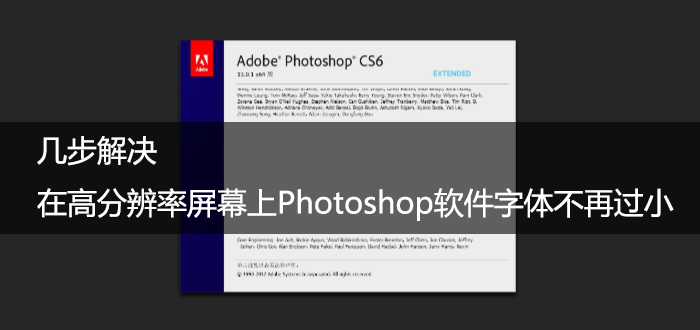
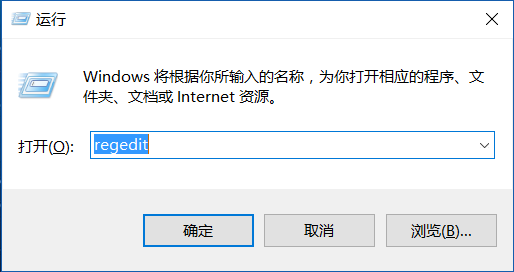
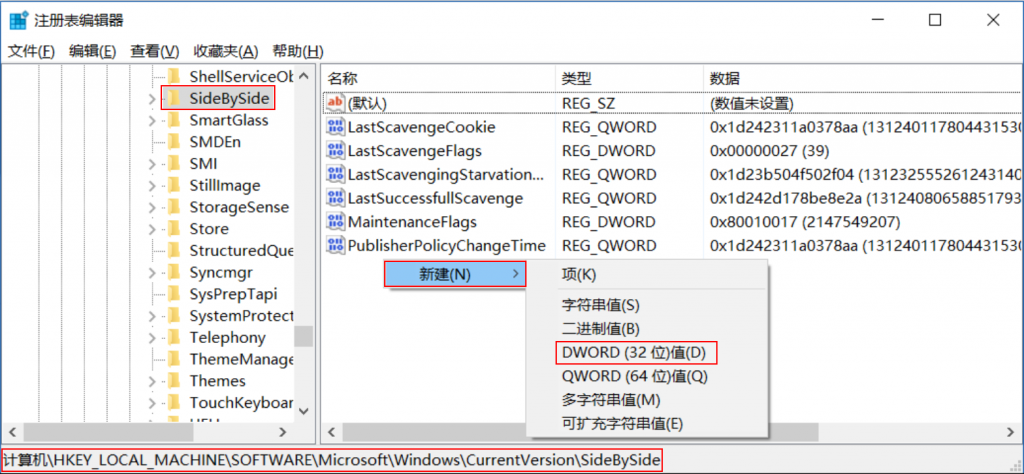
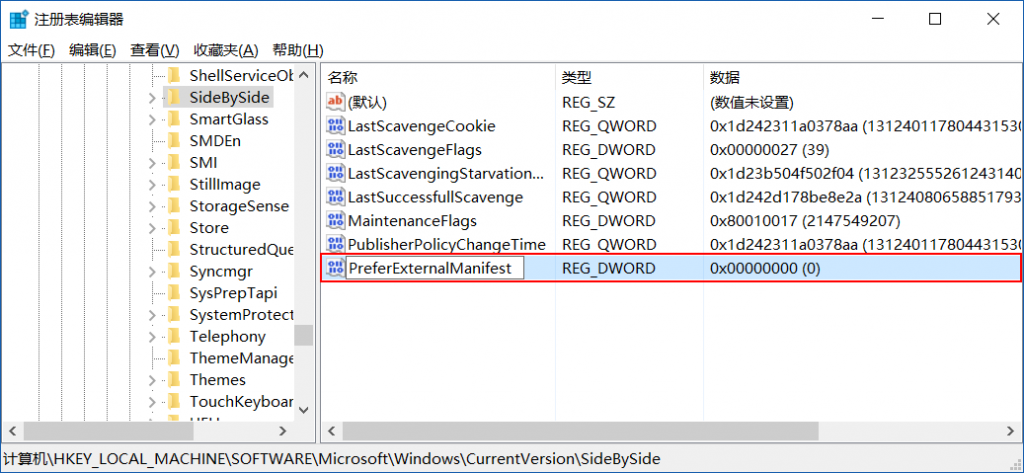
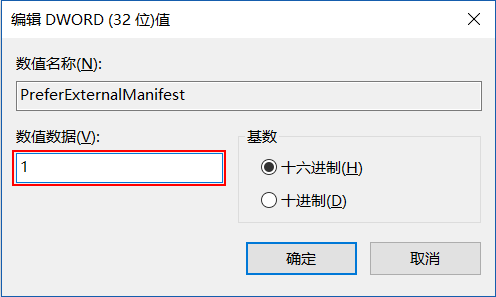
漂亮 按照教程搞完PS彻底打不开了
抱歉,确实过了好多年,这种方式可能已经行不通了